Splendid Flash Tips
+22
Ping
HarryControl
SX8Leon
SuperSonicX
Face
NS01
SaverSamuri
Knux
garbageuploader
xKAreloadedx
dabestbrawler
TheCaptainBadAss
mariomaster2010
Patt
Renny
DarkZeroXP
Leo
Granadico
darkdragon581
Eric
SoarKrieg
Mr Lange
26 posters
Page 1 of 4 • 1, 2, 3, 4 

 Mr LangeAdministrator
Mr LangeAdministrator
- Age : 33
Number of posts : 1576
Registration date : 2010-04-19
Location : The Land of Waldos
 Splendid Flash Tips
Splendid Flash Tips
7/17/2010, 12:11 am
I like this site and see good progress so I feel its only right to contribute.
These are tips that may help streamline your workflow, for Flash animators, namely sprite animators.
Intro
Do not use Flash CS4 or above. Do not use Windows Movie Maker. Do not use Pivot. Do not use Flash alternatives like Swish or Alligator. You will be limiting yourself greatly and collecting mass shame points. These programs were made by evil people. I highly suggest Flash 8 or Flash CS3. You will be a happier person this way. This concludes my tips intro.
Basic settings
The canvas size of your Flash is important to consider. The size you choose is mostly taste, but remember that larger screens are more memory intensive. In this day and age the default 550x400 is pretty small. I dont use it anymore. Your canvas should be wider than it is tall, as your optical orbs see things better this way.
Your FPS is very important. Never use 12 you noob. Unless a special situation calls for it, I'd never go above 30 and never go below 20. For a long animation, 25 is often a good compromise. You will get very nice results with 30, but be prepared to animate lots of frames. I always use clean cut numbers because you will often need to do frames to seconds conversions in your head, which is easier when the numbers count by 5s or 10s. Don't listen to people who use 24 fps, that doesn't even make sense.
PUBLISH SETTINGS. That is an important button. Use it to adjust your sounds to a higher quality. For godsakes please do this. Like Eric said, anywhere from 32 to 64 kbps is good for web Flash, depending on your filesize needs.
Setting the settings.

Organization
Put things in proper folders. This helps. Seperate sound effects, music, visuals, different characters, etc. Sometimes its nice to keep commonly used things outside folders. I always arrange the contents by Type, in reverse (descending, the arrow points V). I get the most productivity this way. I think it goes, from top to bottom, Sounds, Moveclips, Graphics, Folders, Buttons, Bitmaps.
Don't be scared to get wild and crazy with your layers. I often end up with lots of unnamed layers. Its nice to put sounds on whatever layer is handy. It doesn't matter where. Just remember that stream sounds are cut off by keyframes.
I spit upon the default UI. I add two windows to the right side. Align and Scenes, both can be opened with the Windows menu on top. Stick them in the right side with Colors and Library.
I find its nice to add some extra hotkeys. eg I set Flip Horizontal to Ctrl Left, and Flip Vertical to Ctrl Right.
Suggested list order.

Sounds
Its important to understand your sounds when they enter the magical world of Flash. No matter what format your sounds are, Flash will export them all to one kind in the swf. Don't bother compressing wavs to mp3s beforehand, for example. Flash does that for you. Wav files are always best for ordinary sound effects and voice clips.
Event and Stream. LEARN THESE. Event plays the sound independently, and Stream connects it to the timeline. Its always good to have at least one stream sound, because it forces your animation to maintain its framerate. If something bogs your memory in Flash, it normally just slows down the animation to keep up. Stream makes Flash skip frames it can't deal with, making sure your movie plays at its natural speed. Stream also compresses itself to one big sound. Say for example you have a long music sound playing on stream, and all your sound effects are set to stream as well, playing at the same time. When the swf exports, it all becomes one compressed sound. This is where it gets important! Since its one audio file, its the same file size as the music by itself. If you set the music on stream, and all your sound effects to event, then Flash saves all those sound effects separately, which can really increase your filesize if you have lots of sounds. Be wary of this. A neat effect of stream sounds is that you can cut them off with keyframes. Event sounds play on their own, so this will not happen with event sounds.
Outside of Flash, a wav sound's quality is dependent on its sample rate. if you import a wav into Flash that has a shitty sample rate, it will come out in that quality. 44,100 is standard high quality. 22,050 is decent. 11,025 is hideous. Pay mind to these things.
Also remember that stereo sound is two channels, mono is one channel. This means a stereo sound is naturally twice the filesize of a mono sound. This is important to consider when using those publish settings. A Flash movie in stereo can easily be a much higher filesize, but if you use lots of stereo sounds or music, you may not be able to sacrifice this. Mono sucks. But, if most of your audio is in mono, it'd be pretty smart to export your Flash in mono.
Common sound formats:
wav. Raw sound data, usually very big if its anything more than a quick sound effect. These are perfect quality and thus ideal for short sounds, but bad for music.
mp3. Awesome format, great for music or long sounds. Its a lossy compression format, like jpeg, but it doesn't hurt quality in a way the human ear will notice. You can have high quality sound with good file size.
flac. Avoid these, only idiots use them.
ogg. An alternative to mp3s that have important technical uses. Don't bother with these if you're just a Flash animator, as Flash cannot recognize them.
midi. Bad for typical music, good for composers, as it stores lots of unique data. These are not sample based sounds, there is no way they will ever be compatible with Flash (thank god for that). They store notes and musical information like sheet music, and then call a bank of sounds to play it back (normally stored in your system or soundcard). Midi filesizes are usually tiny, considering they store barely any information.
mod/xm/it/s3m. These are tracker formats. There's many different kinds, and they're a genius format. They work like midis but run on small samples integrated in the file. Thus the filesize is typically between midi and mp3, sometimes very small for long songs. Great for musicians and people who like listening to lots of music, but not important for Flash animators, unless you find good tracker music, in which case you want to convert it to wav/mp3 with Winamp or XMPlay.
Graphics
I tell this next part to everyone so pay attention. There is a big difference between raster graphics and vector graphics.
Raster graphics are made of pixels. They are commonly called bitmaps. The image information is stored almost entirely in memory, so drawing bitmaps is very fast, at the expense of a higher filesize.
Vector graphics are quite different. They store points and colors, and the computer fills in these lines and colors at runtime. Thus vector graphics are typically much smaller in filesize, the demand to draw things all at once when called makes them slower.
See the balance?
Bitmap = Faster draw, more memory used
Vector = Slower draw, less memory used
This applies to sprites. Its commonly believed the best way is by using "trace bitmap". Not exactly. Trace bitmap converts bitmaps to vectors. This is a nice convenience when you want to do fancy vector transforms, or getting rid of pesky background colors, but using trace bitmap on lots of sprites can really slow down your animation (because vectors draw slower). Also, a perfect vector copy of a bitmap sprite will store just as much information, because now it has to store every square with every color, which equates to a bitmap image. Not such a good trade off now is it?
The best way is the oh so overlooked "break apart" feature. I'll try to explain this the best I can. Its actually an oldschool method of sprite animation in Flash.
Use a png for your sprite sheet. The trick is making your BG color transparent in an image editor first. Photoshop, Gimp, and Paint.net are all very good for this. I won't tutorial that part now, but if you import a png with your BG colors already transparent, then all you have to do is put your raw bitmap on the stage, right click, and choose "break apart".
Breaking apart a bitmap.

You'll notice your image now behaves like a conjoined vector rectangle. What its actually done here is made a vector rectangle filled with the bitmap image as a whole. Now you can select individual portions of your sheet and start delegating them to animated symbols, with that pesky bg color already dealt with. This part should be self explanatory for an average sprite animator. If you practice this method you may find yourself working much faster than before, and best of all your Flash may have a significant performance boost. This is done best if you start using all your sprites this way. There's more wonderful tricks you can do with this method, that I'll cover in tutorials someday.
Manage your broken up bitmap.

Common Image formats:
bmp. This is your raw image format. It stores everthing so a typical bmp image is quite large. It does not support transparency, but it can store high quality colors.
png. This is probably the best format. It stores all color information and an alpha channel with high bit depth, meaning you can have an image with any amount of alpha blending. This is great for special effects or compositing things. Its whats referred to as a lossless compression format, as the whole quality of the image is unscathed.
gif. I personally don't recommend using this format for much. It supports two bit alpha, meaning fully opaque or fully transparent. It also supports animation, which is nice. This is a good alternative for animated sprites, but bad for large or complex images, as gif tends to rape color quality. Gif was mainly designed for web images/animations.
jpg/jpeg. Jpegs are great if you want tiny filesizes, but are often poor quality. Its what you call a lossy compression format. It forgets data and attempts to fill in what it doesn't know. The result is tiny filesizes, but blurific quality.
pcx. An odd format aimed at specific kinds of developers. Good for games, but not Flash per se. Mugen characters are made of pcx images, and you may want to convert these to pngs or something first.
Misc
Concern yourself with optimization. Because Flash video is not prerendered video footage, the playback quality is dependent on your computer's power. You may have a good computer that displays your movie without any lag, but this may be completely different on other computers.
When using filters, do not use anything other than low quality. I'm serious. Filters are gluttonous cpu hogs, and you don't need anything higher than low quality. I don't care if its blurs, glows, drop shadows, use only LOW quality for animation, for the sake of people who don't have cutting edge computers. Its best you use little to no filters anyway. And never use filters on large things like backgrounds or the Vcam. Big no no.
Believe it or not there's a significant performance difference between things that tween and don't tween. If something can remain still, you should do your best to let it. Also, scaling and rotating run a teensy bit slower than simple movement. Something to consider.
When working on a Flash that you're a long ways into, or an fla full of content, be careful not to open the Actionscript window. A weird tip, yeah, but for some reason when the AS library loads, suddenly Flash slows way the hell down. If your fla is full of content, just moving a single keyframe or adding a tween is like pulling teeth. You might just want to remove the AS window until you really need it.
Since this seems to be an issue with people, I must reinforce the importance of saving an image before importing it to Flash. Do not copy-paste your image directly from your image editor into Flash. An image is not really an image while its active in another software, and chances are the data conversion into Flash will be wonky, resulting in problems such as stretched/squished images or wrecked colors. Fireworks may be an exception to this, as its designed to work with Flash, but I still do not condone it. You should save your image to a file first, so Flash can import it correctly.
Wonderful software you should already know about
Graphics:
Paint.NET
Gimp
GraphicsGale
Audio:
Wavosaur
Audacity
Motherfucking Everything:
Blender
And for good measure I'll mention the greatest resource for sprites on the internet.
Spriters Resource
To the many aspiring animators and spriters out there, I hope this guide is of use to you.
These are tips that may help streamline your workflow, for Flash animators, namely sprite animators.
Intro
Do not use Flash CS4 or above. Do not use Windows Movie Maker. Do not use Pivot. Do not use Flash alternatives like Swish or Alligator. You will be limiting yourself greatly and collecting mass shame points. These programs were made by evil people. I highly suggest Flash 8 or Flash CS3. You will be a happier person this way. This concludes my tips intro.
Basic settings
The canvas size of your Flash is important to consider. The size you choose is mostly taste, but remember that larger screens are more memory intensive. In this day and age the default 550x400 is pretty small. I dont use it anymore. Your canvas should be wider than it is tall, as your optical orbs see things better this way.
Your FPS is very important. Never use 12 you noob. Unless a special situation calls for it, I'd never go above 30 and never go below 20. For a long animation, 25 is often a good compromise. You will get very nice results with 30, but be prepared to animate lots of frames. I always use clean cut numbers because you will often need to do frames to seconds conversions in your head, which is easier when the numbers count by 5s or 10s. Don't listen to people who use 24 fps, that doesn't even make sense.
PUBLISH SETTINGS. That is an important button. Use it to adjust your sounds to a higher quality. For godsakes please do this. Like Eric said, anywhere from 32 to 64 kbps is good for web Flash, depending on your filesize needs.
Setting the settings.

Organization
Put things in proper folders. This helps. Seperate sound effects, music, visuals, different characters, etc. Sometimes its nice to keep commonly used things outside folders. I always arrange the contents by Type, in reverse (descending, the arrow points V). I get the most productivity this way. I think it goes, from top to bottom, Sounds, Moveclips, Graphics, Folders, Buttons, Bitmaps.
Don't be scared to get wild and crazy with your layers. I often end up with lots of unnamed layers. Its nice to put sounds on whatever layer is handy. It doesn't matter where. Just remember that stream sounds are cut off by keyframes.
I spit upon the default UI. I add two windows to the right side. Align and Scenes, both can be opened with the Windows menu on top. Stick them in the right side with Colors and Library.
I find its nice to add some extra hotkeys. eg I set Flip Horizontal to Ctrl Left, and Flip Vertical to Ctrl Right.
Suggested list order.

Sounds
Its important to understand your sounds when they enter the magical world of Flash. No matter what format your sounds are, Flash will export them all to one kind in the swf. Don't bother compressing wavs to mp3s beforehand, for example. Flash does that for you. Wav files are always best for ordinary sound effects and voice clips.
Event and Stream. LEARN THESE. Event plays the sound independently, and Stream connects it to the timeline. Its always good to have at least one stream sound, because it forces your animation to maintain its framerate. If something bogs your memory in Flash, it normally just slows down the animation to keep up. Stream makes Flash skip frames it can't deal with, making sure your movie plays at its natural speed. Stream also compresses itself to one big sound. Say for example you have a long music sound playing on stream, and all your sound effects are set to stream as well, playing at the same time. When the swf exports, it all becomes one compressed sound. This is where it gets important! Since its one audio file, its the same file size as the music by itself. If you set the music on stream, and all your sound effects to event, then Flash saves all those sound effects separately, which can really increase your filesize if you have lots of sounds. Be wary of this. A neat effect of stream sounds is that you can cut them off with keyframes. Event sounds play on their own, so this will not happen with event sounds.
Outside of Flash, a wav sound's quality is dependent on its sample rate. if you import a wav into Flash that has a shitty sample rate, it will come out in that quality. 44,100 is standard high quality. 22,050 is decent. 11,025 is hideous. Pay mind to these things.
Also remember that stereo sound is two channels, mono is one channel. This means a stereo sound is naturally twice the filesize of a mono sound. This is important to consider when using those publish settings. A Flash movie in stereo can easily be a much higher filesize, but if you use lots of stereo sounds or music, you may not be able to sacrifice this. Mono sucks. But, if most of your audio is in mono, it'd be pretty smart to export your Flash in mono.
Common sound formats:
wav. Raw sound data, usually very big if its anything more than a quick sound effect. These are perfect quality and thus ideal for short sounds, but bad for music.
mp3. Awesome format, great for music or long sounds. Its a lossy compression format, like jpeg, but it doesn't hurt quality in a way the human ear will notice. You can have high quality sound with good file size.
flac. Avoid these, only idiots use them.
ogg. An alternative to mp3s that have important technical uses. Don't bother with these if you're just a Flash animator, as Flash cannot recognize them.
midi. Bad for typical music, good for composers, as it stores lots of unique data. These are not sample based sounds, there is no way they will ever be compatible with Flash (thank god for that). They store notes and musical information like sheet music, and then call a bank of sounds to play it back (normally stored in your system or soundcard). Midi filesizes are usually tiny, considering they store barely any information.
mod/xm/it/s3m. These are tracker formats. There's many different kinds, and they're a genius format. They work like midis but run on small samples integrated in the file. Thus the filesize is typically between midi and mp3, sometimes very small for long songs. Great for musicians and people who like listening to lots of music, but not important for Flash animators, unless you find good tracker music, in which case you want to convert it to wav/mp3 with Winamp or XMPlay.
Graphics
I tell this next part to everyone so pay attention. There is a big difference between raster graphics and vector graphics.
Raster graphics are made of pixels. They are commonly called bitmaps. The image information is stored almost entirely in memory, so drawing bitmaps is very fast, at the expense of a higher filesize.
Vector graphics are quite different. They store points and colors, and the computer fills in these lines and colors at runtime. Thus vector graphics are typically much smaller in filesize, the demand to draw things all at once when called makes them slower.
See the balance?
Bitmap = Faster draw, more memory used
Vector = Slower draw, less memory used
This applies to sprites. Its commonly believed the best way is by using "trace bitmap". Not exactly. Trace bitmap converts bitmaps to vectors. This is a nice convenience when you want to do fancy vector transforms, or getting rid of pesky background colors, but using trace bitmap on lots of sprites can really slow down your animation (because vectors draw slower). Also, a perfect vector copy of a bitmap sprite will store just as much information, because now it has to store every square with every color, which equates to a bitmap image. Not such a good trade off now is it?
The best way is the oh so overlooked "break apart" feature. I'll try to explain this the best I can. Its actually an oldschool method of sprite animation in Flash.
Use a png for your sprite sheet. The trick is making your BG color transparent in an image editor first. Photoshop, Gimp, and Paint.net are all very good for this. I won't tutorial that part now, but if you import a png with your BG colors already transparent, then all you have to do is put your raw bitmap on the stage, right click, and choose "break apart".
Breaking apart a bitmap.

You'll notice your image now behaves like a conjoined vector rectangle. What its actually done here is made a vector rectangle filled with the bitmap image as a whole. Now you can select individual portions of your sheet and start delegating them to animated symbols, with that pesky bg color already dealt with. This part should be self explanatory for an average sprite animator. If you practice this method you may find yourself working much faster than before, and best of all your Flash may have a significant performance boost. This is done best if you start using all your sprites this way. There's more wonderful tricks you can do with this method, that I'll cover in tutorials someday.
Manage your broken up bitmap.

Common Image formats:
bmp. This is your raw image format. It stores everthing so a typical bmp image is quite large. It does not support transparency, but it can store high quality colors.
png. This is probably the best format. It stores all color information and an alpha channel with high bit depth, meaning you can have an image with any amount of alpha blending. This is great for special effects or compositing things. Its whats referred to as a lossless compression format, as the whole quality of the image is unscathed.
gif. I personally don't recommend using this format for much. It supports two bit alpha, meaning fully opaque or fully transparent. It also supports animation, which is nice. This is a good alternative for animated sprites, but bad for large or complex images, as gif tends to rape color quality. Gif was mainly designed for web images/animations.
jpg/jpeg. Jpegs are great if you want tiny filesizes, but are often poor quality. Its what you call a lossy compression format. It forgets data and attempts to fill in what it doesn't know. The result is tiny filesizes, but blurific quality.
pcx. An odd format aimed at specific kinds of developers. Good for games, but not Flash per se. Mugen characters are made of pcx images, and you may want to convert these to pngs or something first.
Misc
Concern yourself with optimization. Because Flash video is not prerendered video footage, the playback quality is dependent on your computer's power. You may have a good computer that displays your movie without any lag, but this may be completely different on other computers.
When using filters, do not use anything other than low quality. I'm serious. Filters are gluttonous cpu hogs, and you don't need anything higher than low quality. I don't care if its blurs, glows, drop shadows, use only LOW quality for animation, for the sake of people who don't have cutting edge computers. Its best you use little to no filters anyway. And never use filters on large things like backgrounds or the Vcam. Big no no.
Believe it or not there's a significant performance difference between things that tween and don't tween. If something can remain still, you should do your best to let it. Also, scaling and rotating run a teensy bit slower than simple movement. Something to consider.
When working on a Flash that you're a long ways into, or an fla full of content, be careful not to open the Actionscript window. A weird tip, yeah, but for some reason when the AS library loads, suddenly Flash slows way the hell down. If your fla is full of content, just moving a single keyframe or adding a tween is like pulling teeth. You might just want to remove the AS window until you really need it.
Since this seems to be an issue with people, I must reinforce the importance of saving an image before importing it to Flash. Do not copy-paste your image directly from your image editor into Flash. An image is not really an image while its active in another software, and chances are the data conversion into Flash will be wonky, resulting in problems such as stretched/squished images or wrecked colors. Fireworks may be an exception to this, as its designed to work with Flash, but I still do not condone it. You should save your image to a file first, so Flash can import it correctly.
Wonderful software you should already know about
Graphics:
Paint.NET
Gimp
GraphicsGale
Audio:
Wavosaur
Audacity
Motherfucking Everything:
Blender
And for good measure I'll mention the greatest resource for sprites on the internet.
Spriters Resource
To the many aspiring animators and spriters out there, I hope this guide is of use to you.
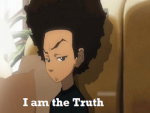 SoarKriegSpritan
SoarKriegSpritan
- Age : 30
Number of posts : 1447
Registration date : 2010-05-11
Location : Pittsburgh
 Re: Splendid Flash Tips
Re: Splendid Flash Tips
7/17/2010, 12:21 am
o.o Wow, man, you sure do know a lot...I guess that's why they call you Short Factor, though. Read this through from top to bottom, so thanks for the tips! I learned a lotta new stuff!
P.S. Sonic vs. Shadow 2: The Chase is epic. D:< I'm still waiting for part 3, but take your time, lol.
P.S. Sonic vs. Shadow 2: The Chase is epic. D:< I'm still waiting for part 3, but take your time, lol.
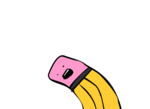 EricAdministrator
EricAdministrator
- Age : 29
Number of posts : 4283
Registration date : 2008-10-20
Location : New York
 Re: Splendid Flash Tips
Re: Splendid Flash Tips
7/17/2010, 12:30 am
You pretty much told me EVERYTHING HERE via phone a while ago didn't you?
 darkdragon581Spritan
darkdragon581Spritan
- Age : 29
Number of posts : 2994
Registration date : 2009-12-05
Location : Austin, Minnesota
 Re: Splendid Flash Tips
Re: Splendid Flash Tips
7/17/2010, 12:30 am
wow short.....you have more free time then you should...
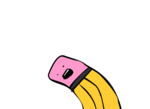 EricAdministrator
EricAdministrator
- Age : 29
Number of posts : 4283
Registration date : 2008-10-20
Location : New York
 Re: Splendid Flash Tips
Re: Splendid Flash Tips
7/17/2010, 12:33 am
That's because SF does something many people don't. He actually learns about what he does. Goes thoroughly through the program the files the extensions everything so in the end he can take advantage of what he knows. If none of us new about what each file type does different than the other we'd be throwing crap everywhere not knowing the consequences, and when crap hits the fan all we'll say is "hurp derp"SoarKrieg wrote:o.o Wow, man, you sure do know a lot...I guess that's why they call you Short Factor, though. Read this through from top to bottom, so thanks for the tips! I learned a lotta new stuff!
P.S. Sonic vs. Shadow 2: The Chase is epic. D:< I'm still waiting for part 3, but take your time, lol.
 Re: Splendid Flash Tips
Re: Splendid Flash Tips
7/17/2010, 1:20 am
Eric wrote:You pretty much told me EVERYTHING HERE via phone a while ago didn't you?
haven't heard someone use via in a while, especially properly >_>
but wow wall o' text, i read most of it except for sounds. 'Tis really helpful but most people won't read that whole thing so
 . (is this pinned too?)
. (is this pinned too?) LeoAdministrator
LeoAdministrator
- Age : 26
Number of posts : 9153
Registration date : 2009-05-23
Location : Brazil
 Re: Splendid Flash Tips
Re: Splendid Flash Tips
7/17/2010, 5:08 am
Mr Lange wrote:
Also, scaling and rotating run a teensy bit slower than simple movement. Something to consider.
OHHHH That's why some older junk of mine were laggy as heck
Mr Lange wrote:When working on a Flash that you're a long ways into, or an fla full of content, be careful not to open the Actionscript window. A weird tip, yeah, but for some reason when the AS library loads, suddenly Flash slows way the hell down. If your fla is full of content, just moving a single keyframe or adding a tween is like pulling teeth. You might just want to remove the AS window until you really need it.
Happened to me too. Flash is strange...
--
Oh, you should add FLStudio 9 for those who want to jump in the music and sound effects thing.
Really good tutorial Mr. Lange. You're more helpful than I am. I still don't know why some people think you're a big bad meanie.
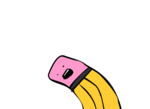 EricAdministrator
EricAdministrator
- Age : 29
Number of posts : 4283
Registration date : 2008-10-20
Location : New York
 Re: Splendid Flash Tips
Re: Splendid Flash Tips
7/17/2010, 11:28 am
SF they're not ready for blender yet lol.
Also, SF you forgot another tip for breaking apart. When you break apart you'll get that ugly black box around it. An incredibly easy way to remove it is to click the lasso tool, go down to the magic wands. There will be 2, select the first one, and then click on the one below it and set it to "10". Then using the magic wand select the black border, delete, and no more uglehness.
Also, SF you forgot another tip for breaking apart. When you break apart you'll get that ugly black box around it. An incredibly easy way to remove it is to click the lasso tool, go down to the magic wands. There will be 2, select the first one, and then click on the one below it and set it to "10". Then using the magic wand select the black border, delete, and no more uglehness.
 darkdragon581Spritan
darkdragon581Spritan
- Age : 29
Number of posts : 2994
Registration date : 2009-12-05
Location : Austin, Minnesota
 Re: Splendid Flash Tips
Re: Splendid Flash Tips
7/17/2010, 12:03 pm
blender = awesome
you fiend
edit: i have all of that on my flash
(note: i am joking)
you fiend
edit: i have all of that on my flash

(note: i am joking)
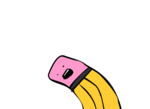 EricAdministrator
EricAdministrator
- Age : 29
Number of posts : 4283
Registration date : 2008-10-20
Location : New York
 Re: Splendid Flash Tips
Re: Splendid Flash Tips
7/17/2010, 12:10 pm
IP banned......and.......................................................................................demoted
 darkdragon581Spritan
darkdragon581Spritan
- Age : 29
Number of posts : 2994
Registration date : 2009-12-05
Location : Austin, Minnesota
 Re: Splendid Flash Tips
Re: Splendid Flash Tips
7/17/2010, 12:37 pm
Eric wrote:IP banned......and.......................................................................................demoted
you have a problem with linkin park and mario? although i do not use strongpunch.wav
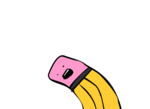 EricAdministrator
EricAdministrator
- Age : 29
Number of posts : 4283
Registration date : 2008-10-20
Location : New York
 Re: Splendid Flash Tips
Re: Splendid Flash Tips
7/17/2010, 1:26 pm
I have a problem with Linkin park, dbz sounds, decompiled and stolen material and sonic.
 darkdragon581Spritan
darkdragon581Spritan
- Age : 29
Number of posts : 2994
Registration date : 2009-12-05
Location : Austin, Minnesota
 Re: Splendid Flash Tips
Re: Splendid Flash Tips
7/17/2010, 1:48 pm
Eric wrote:I have a problem with Linkin park, dbz sounds, decompiled and stolen material and sonic.
i hate 3 of the 4 of those..... ;3
 Re: Splendid Flash Tips
Re: Splendid Flash Tips
7/17/2010, 1:49 pm
Eric wrote:I have a problem with Linkin park, dbz sounds, decompiled and stolen material and sonic.
aka the entire thing lol
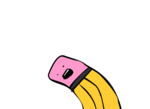 EricAdministrator
EricAdministrator
- Age : 29
Number of posts : 4283
Registration date : 2008-10-20
Location : New York
 Re: Splendid Flash Tips
Re: Splendid Flash Tips
7/17/2010, 1:56 pm
How can you use "via" wrong?Granadico wrote:
haven't heard someone use via in a while, especially properly >_>
 Re: Splendid Flash Tips
Re: Splendid Flash Tips
7/17/2010, 1:57 pm
Eric wrote:How can you use "via" wrong?Granadico wrote:
haven't heard someone use via in a while, especially properly >_>
believe me people are retarded
 DarkZeroXPSpritan
DarkZeroXPSpritan
- Age : 30
Number of posts : 401
Registration date : 2010-03-21
Location : Florida
 Re: Splendid Flash Tips
Re: Splendid Flash Tips
7/17/2010, 6:54 pm
Damn, you weren't kidding about making tutorials...
Anyways, that was awesome, it helped me understand Flash a lot better.
Anyways, that was awesome, it helped me understand Flash a lot better.
 RennySpritan
RennySpritan
- Age : 29
Number of posts : 7880
Registration date : 2009-12-12
Location : Where you find me
 Re: Splendid Flash Tips
Re: Splendid Flash Tips
7/17/2010, 6:56 pm
Your not the only one.DarkZeroXP wrote:Damn, you weren't kidding about making tutorials...
Anyways, that was awesome, it helped me understand Flash a lot better.
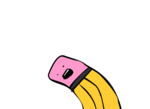 EricAdministrator
EricAdministrator
- Age : 29
Number of posts : 4283
Registration date : 2008-10-20
Location : New York
 Re: Splendid Flash Tips
Re: Splendid Flash Tips
7/17/2010, 7:23 pm
See why it's nice to READ and do research huh DZ? Instead of just waiting for things to be handed to you like you always do you piece of god waste.DarkZeroXP wrote:Damn, you weren't kidding about making tutorials...
Anyways, that was awesome, it helped me understand Flash a lot better.
 PattAdministrator
PattAdministrator
- Age : 29
Number of posts : 13124
Registration date : 2009-03-28
 Re: Splendid Flash Tips
Re: Splendid Flash Tips
7/17/2010, 8:38 pm
Lol Lange, you used Dig Dug. XD
 Re: Splendid Flash Tips
Re: Splendid Flash Tips
7/17/2010, 8:58 pm
Pattiasina24 wrote:Lol Lange, you used Dig Dug. XD
Dig Dug owns
 and
and  pics now
pics now PattAdministrator
PattAdministrator
- Age : 29
Number of posts : 13124
Registration date : 2009-03-28
 Re: Splendid Flash Tips
Re: Splendid Flash Tips
7/17/2010, 9:05 pm
Besides that point...Granadico wrote:Pattiasina24 wrote:Lol Lange, you used Dig Dug. XD
Dig Dug ownsand
pics now
I didn't really know the stuff you said in the 'Misc' paragraphs, perhaps that's why Flash does get rather slow when I accidentally hit the Actions panel. I never thought that it could have been in cause of that. Well, good pick up I guess, and awesome tutorial, even though you pretty much told me all of that before. XD
 Mr LangeAdministrator
Mr LangeAdministrator
- Age : 33
Number of posts : 1576
Registration date : 2010-04-19
Location : The Land of Waldos
 Re: Splendid Flash Tips
Re: Splendid Flash Tips
7/17/2010, 10:31 pm
NO. NO YOU DIDN'T. THAT'S NOT MINE. SHUTUP.Granadico wrote:lol i just noticed "pron" at the bottom haha
 Re: Splendid Flash Tips
Re: Splendid Flash Tips
7/17/2010, 10:59 pm
Mr Lange wrote:NO. NO YOU DIDN'T. THAT'S NOT MINE. SHUTUP.Granadico wrote:lol i just noticed "pron" at the bottom haha
yeup had to be eric's or Yuumonmu's file >_>
Page 1 of 4 • 1, 2, 3, 4 

Permissions in this forum:
You cannot reply to topics in this forum




